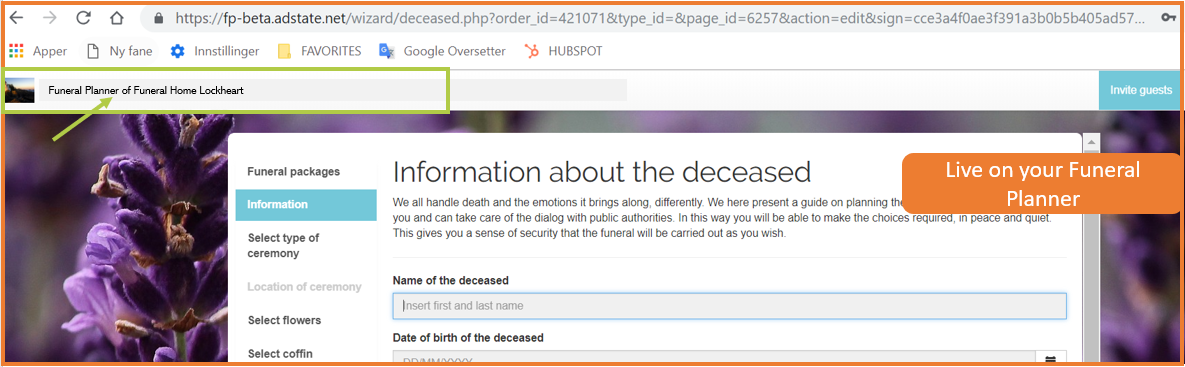1. Login to Your Adminstrationpanel (Your account details will be provided by Adstate)
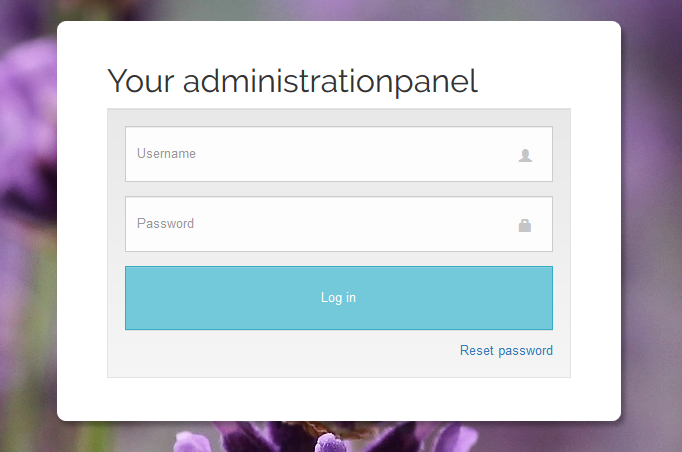
2. Go to menu ‘Company settings’
3. Upload your company logo
4. Upload a background picture
5. Change the colours of your funeral planner
- Primary colour: colour of the menu (left) and Top menu (title bar)
- Secondary colour: colour of the menu text / font
- Tertiary colour: colour of the GDPR checkbox and of the lines that divide products (5.a.)
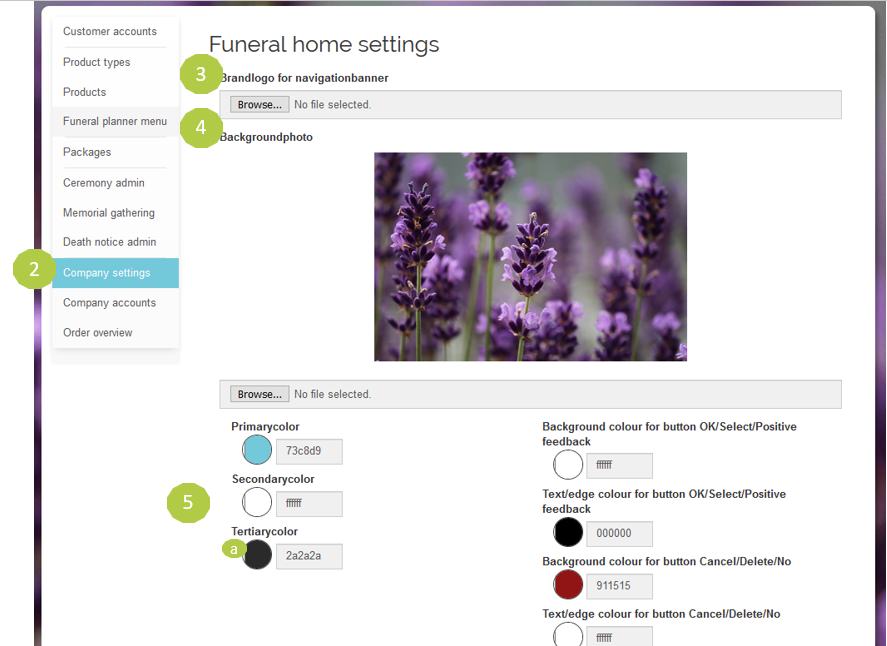
5.a. Check it live on your Funeral planner
.png)
Explanation 6 - 12
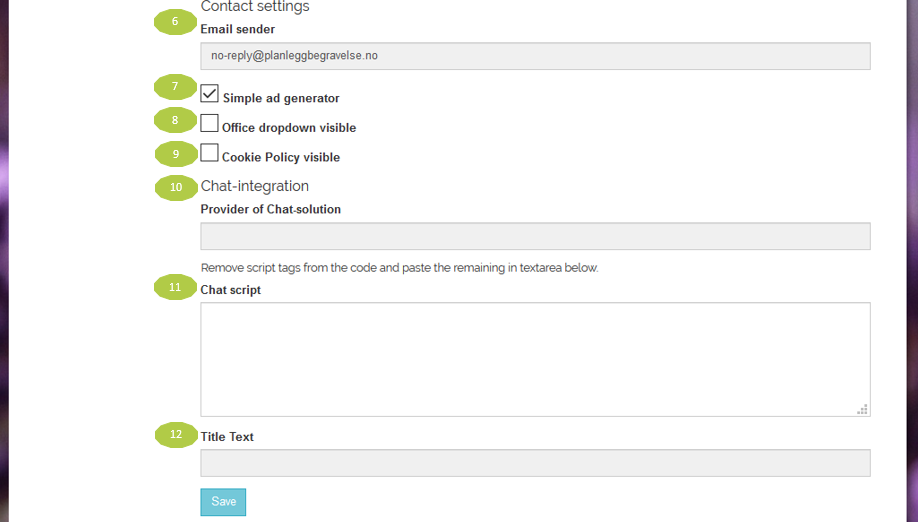
6. Email sender: choose the email address that is used for the confirmation email. When an order is created on your Funeral Planner, the ‘creator’ will receive a confirmation email;,, Thank you for your order on our Funeral Planner…”
7. Simple ad generator: check the box if you want to show only symbols and poems in Death notice product.
8. Office dropdown visible: check the box if you have more than one office. Please contact support@adstate.com to set all branches of your company.
9. Cookie Policy visible: the cookie policy is activated by default. In the case you have your own cookie policy installed you can turn it off. Please note: no cookie policy installed is in breach with the GDPR regulations. Please contact support@adstate.com for help.
10. Provider of Chat-solution: please enter the name of the chat solution you will use. Do you need help with a chat-solution? Please contact support@adstate.com
11. Chat script: Please registered the chat-script (also known as widget code) into the textbox.
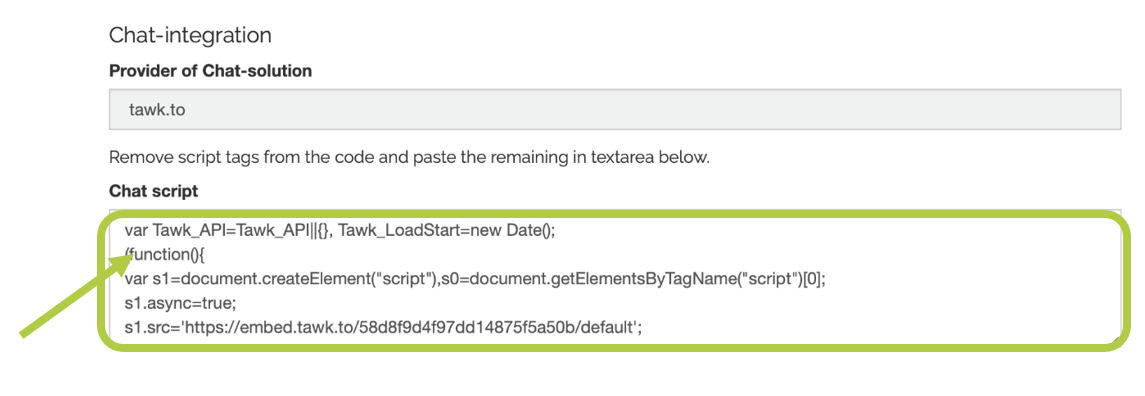
12. Title text: Please enter your title text. This text contains ‘keywords’ for search engine optimisation. It is shown on your top screen and in visible when creating a Bookmark (Favourite) of your Funeral Planner.