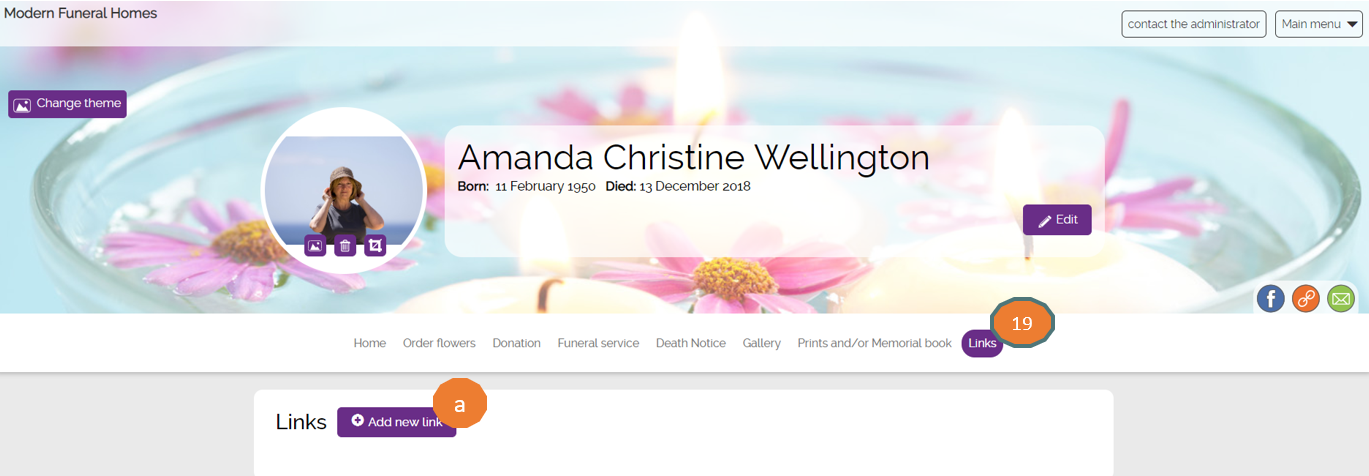1. Go to ‘Active Orders’
- a. Click on the 'Edit graphic icon'
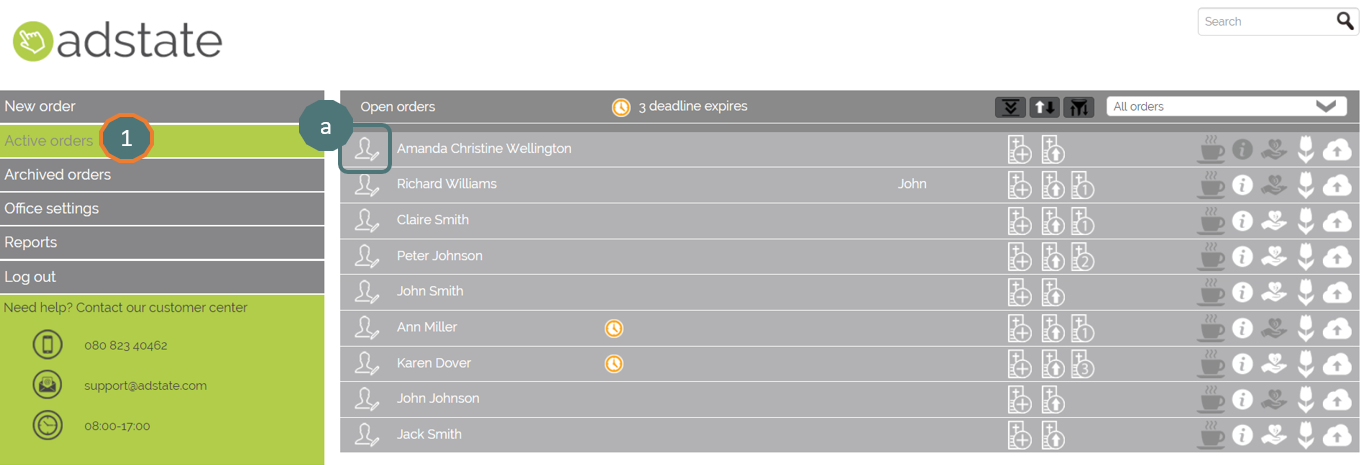
2. Click on ‘Information about the ceremony’
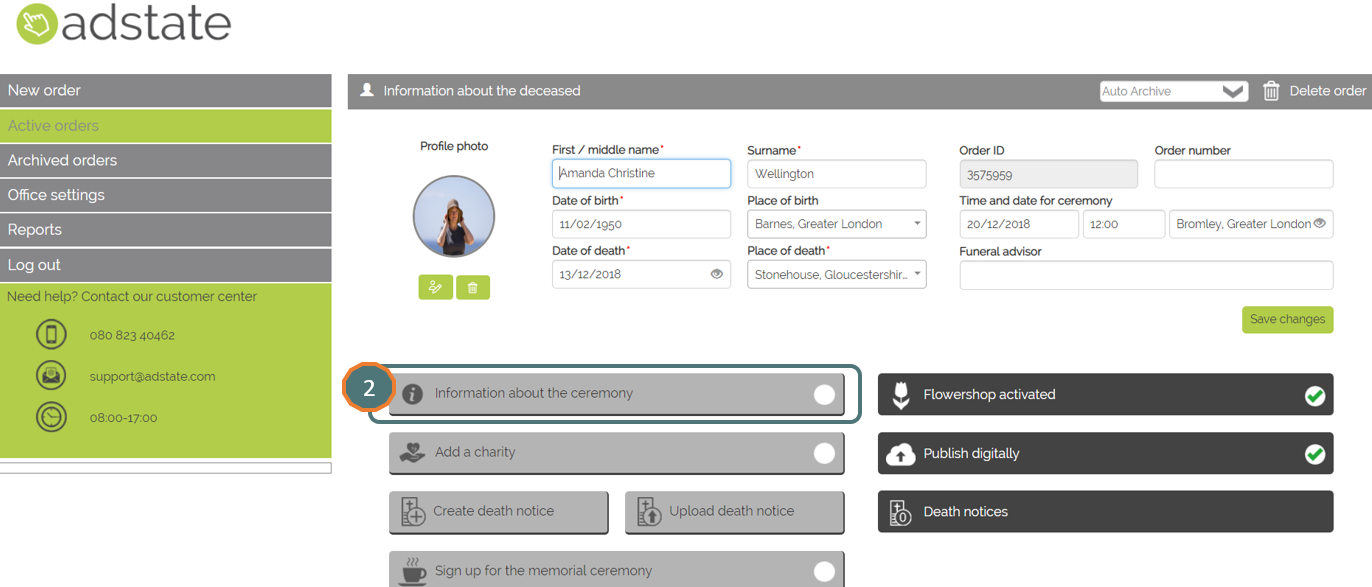
3. Add administrator information. E.g. your contact person in the family of the deceased
4. Add information of the Funeral Home. This information is shown on the Memorial Page at ‘Funeral Service section’ (see example below)
5. Choose ‘Symbol to share’. Choose between candle or heart symbol to set as default on the Memorial Page (see example below)
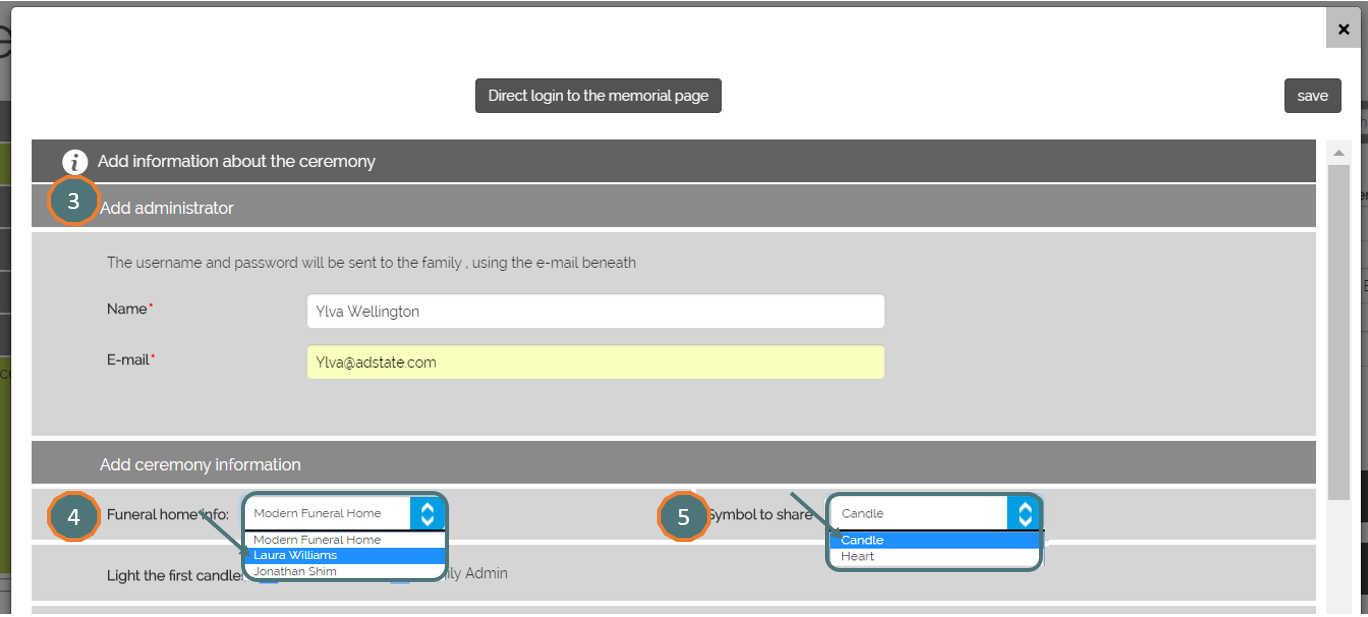
Live on the Memorial Page – Funeral Home information on the Memorial Page
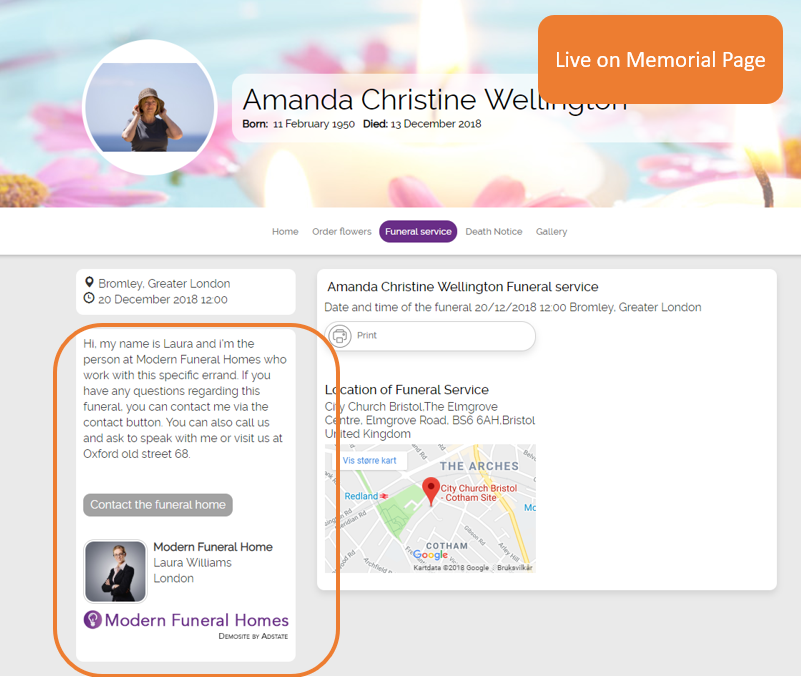
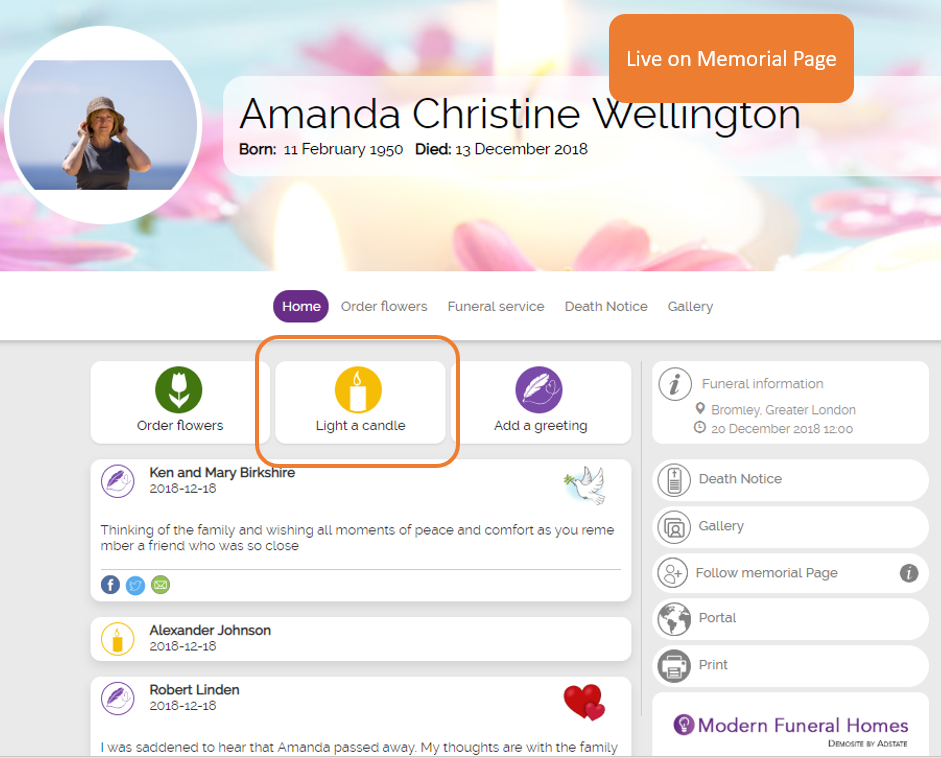
6. Select ‘Light a first candle’ in name of the Funeral Home or Family Admin. This lighted candle is shown first on the Memorial Page
7. Optional extra field to add information about the ceremony
8. Provide a maximum of 4 addresses. Click in ‘Heading’ for selecting location
9. Click in Address for selecting the address
10. Address missing in the preregistered list? Click on ‘Add new address’
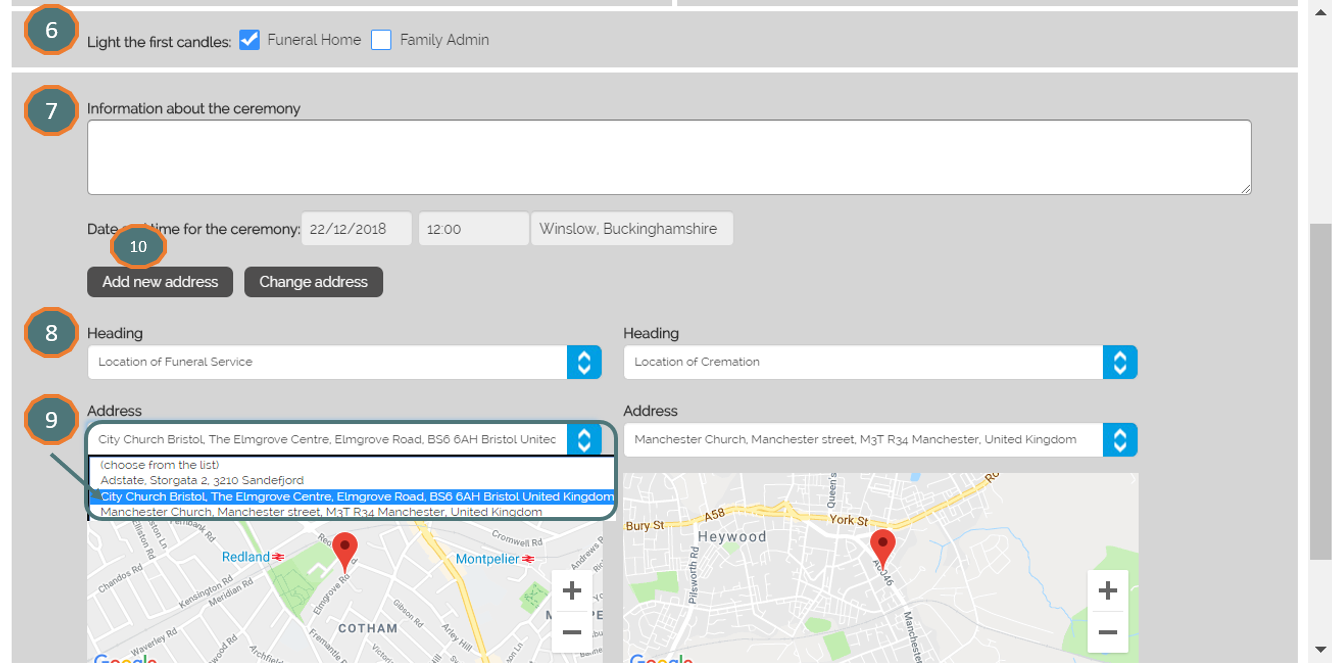
11. Add information and address of the location
12. Click on ‘Search for address’
13. Click on ‘Save address’
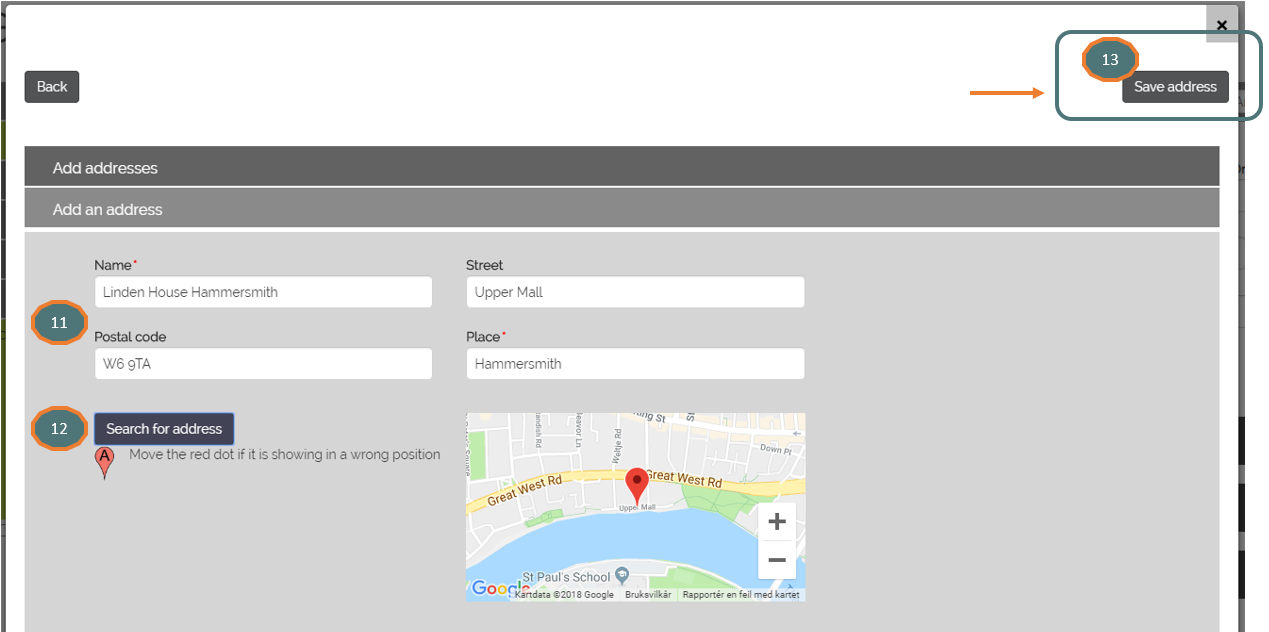
14. If you want, add a ‘last date for showing the ceremony information’ on the Memorial Page

15. Create or Upload the Death notice
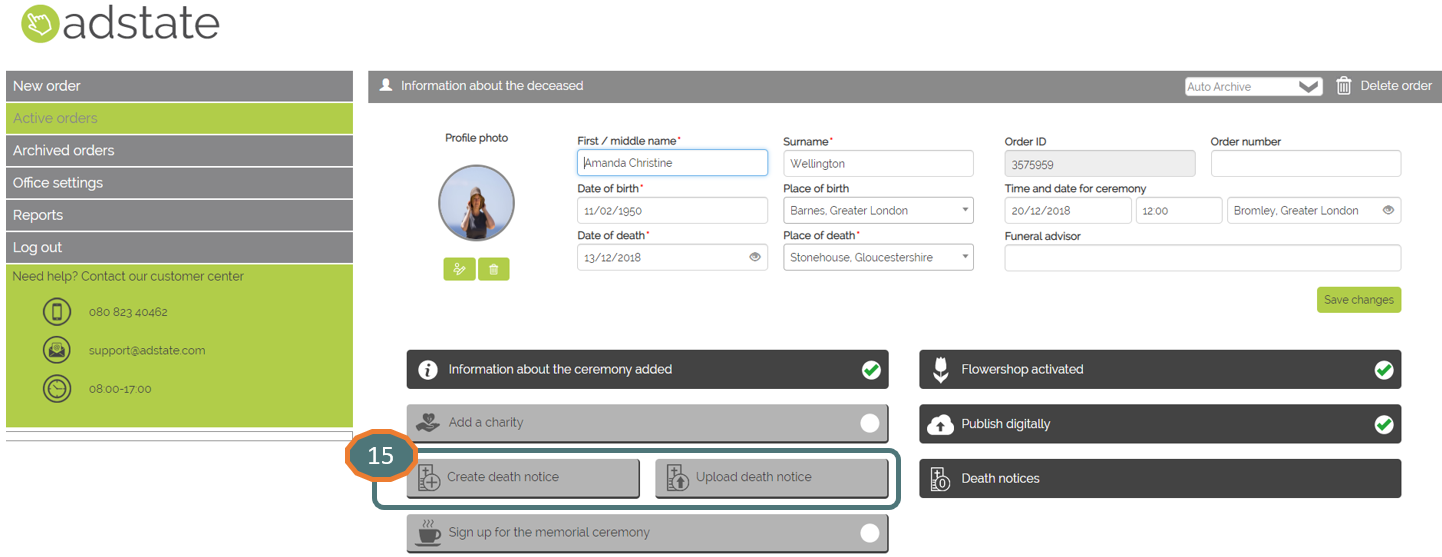
16. Set up ‘Sign up for the Memorial Page’
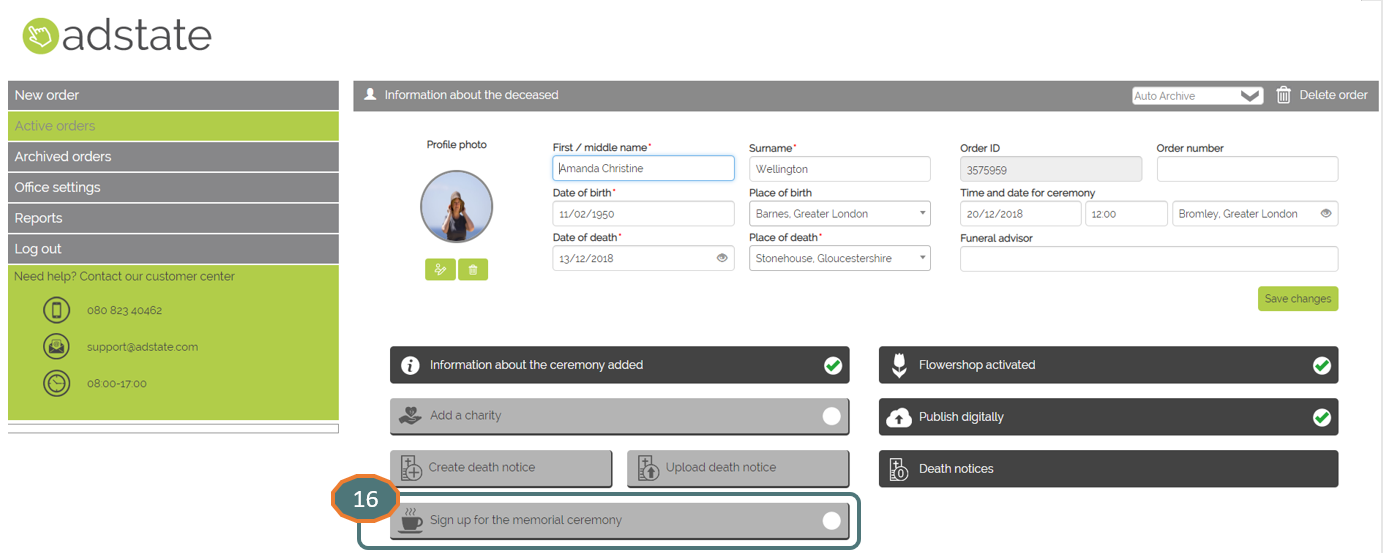
Check Live on the Portal if Memorial Page is activated
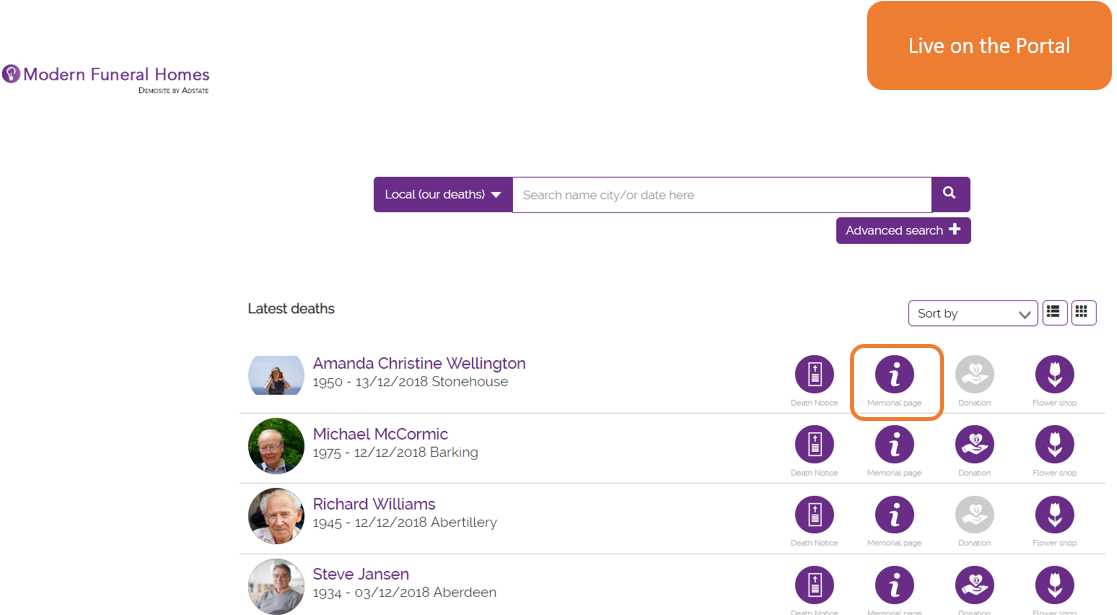
Continue to optimize the set-up of the Memorial Page
17. Go to ‘Gallery’
- a. Click on ‘Add new photo’ or ‘Add video/audio’
- b. Drop files anywhere to upload
- c. Click on ‘Upload’
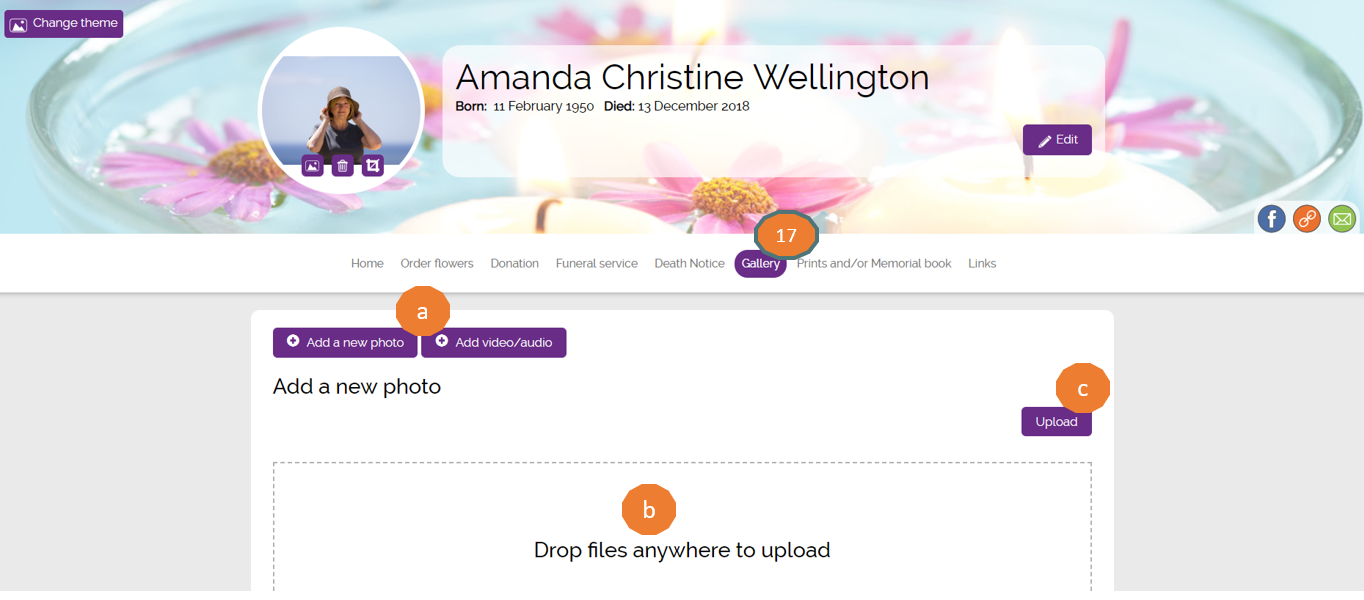
18. Go to ‘Prints and/or Memorial book’
- a. Click on ‘Add program leaflet’ or ‘Add Memorial book’
- b. Choose file and ‘Upload’
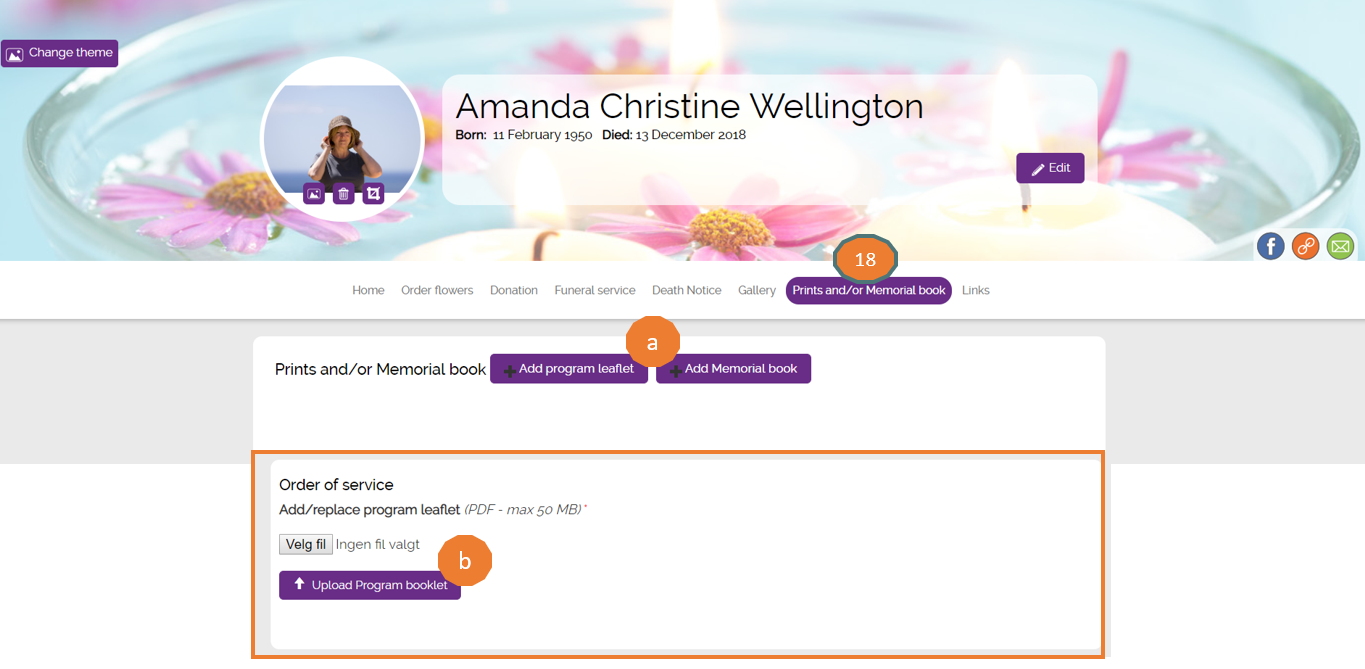
19. Go to ‘Links’
- a. Add new link