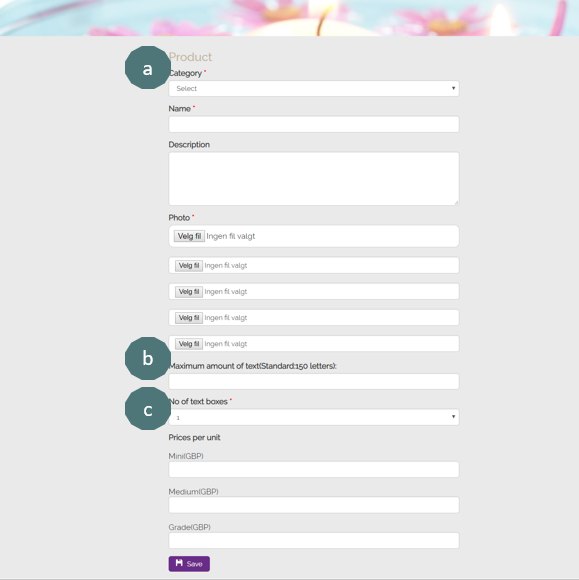It involves 2 steps: 1 create categories (step 4) and 2 upload your flower products (step 7)
1. Go to your Adstate Plus portal
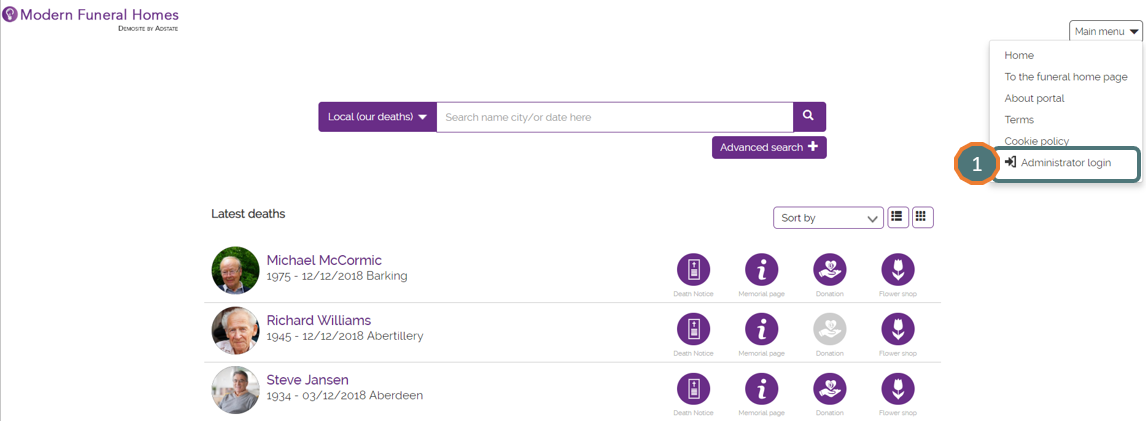
2. Login with your credentials. Please contact support@adstate.com for help
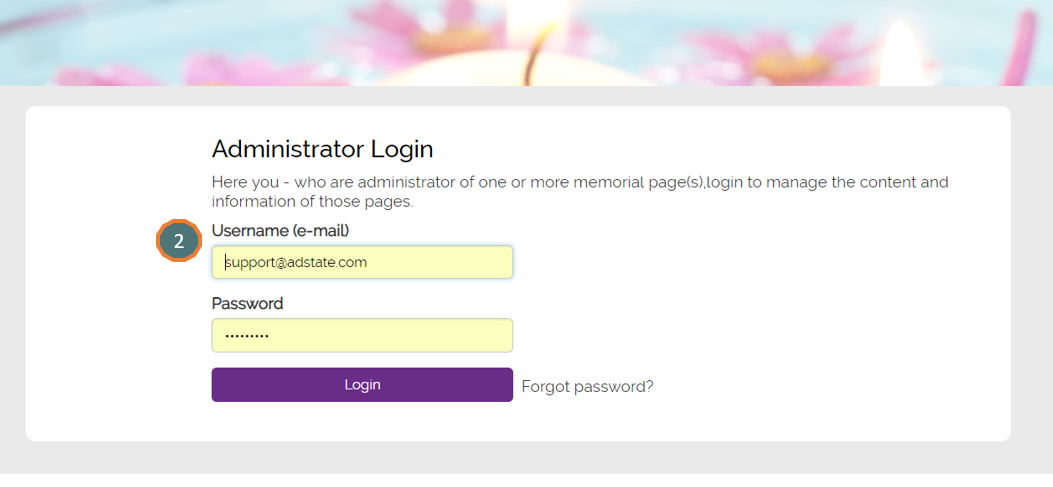
3. Go to Flowershop settings
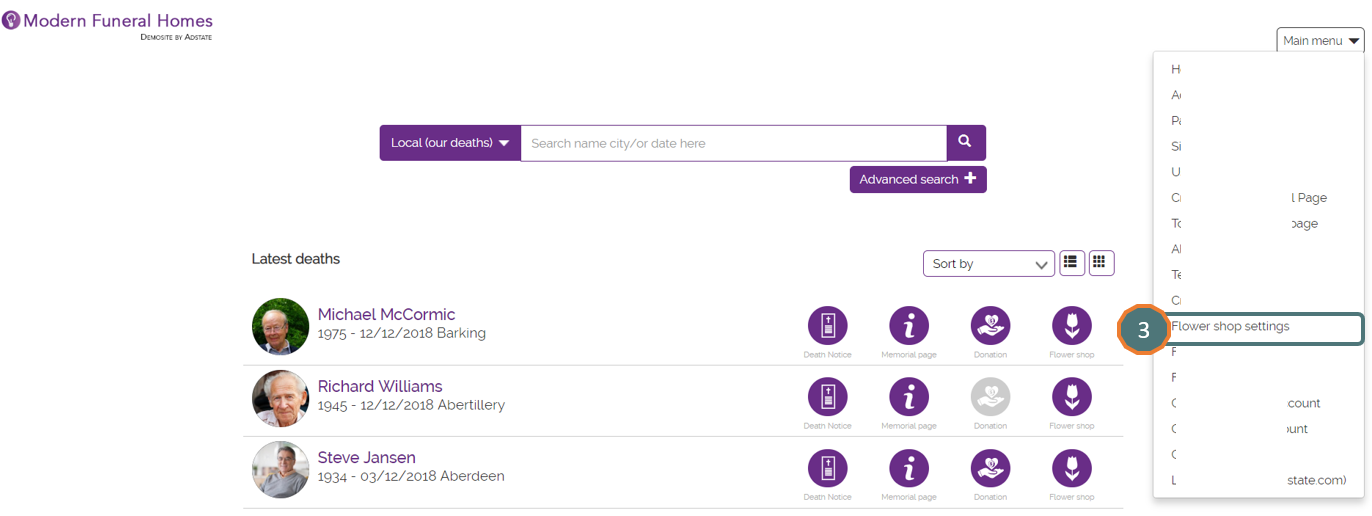
4. Click on ‘Create or edit category’
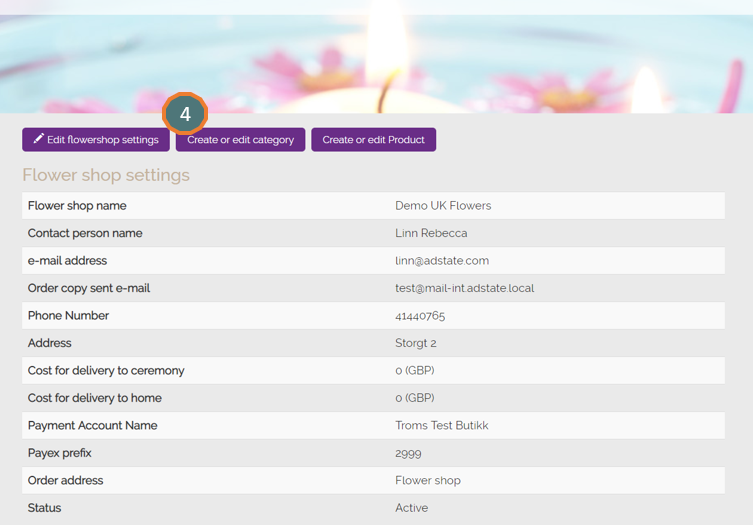
5. Click on ‘Add new category’ and register obliged fields (a-c)
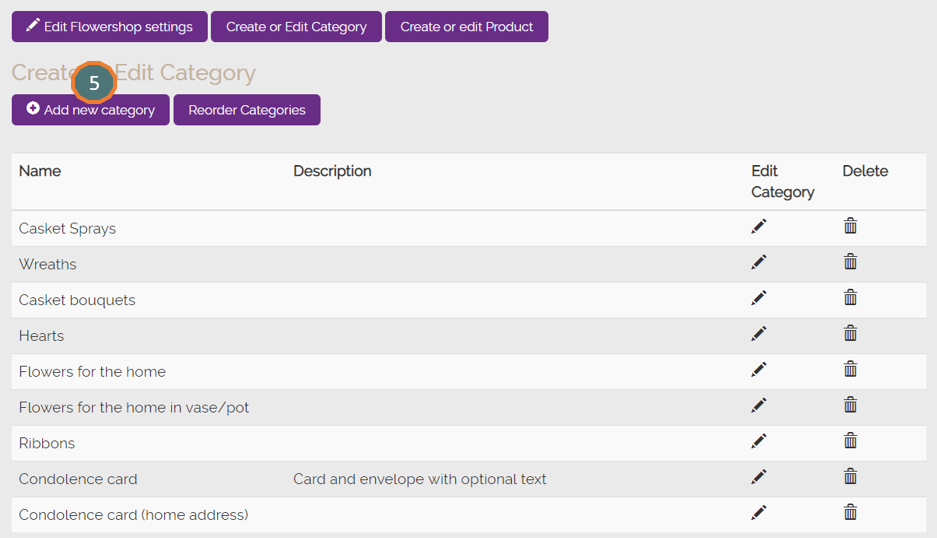
- a. Select ‘Category Type’ (Main product = flower, Add on = ribbon or card)
- b. Name and Description
- c. Select ‘Delivery Type’
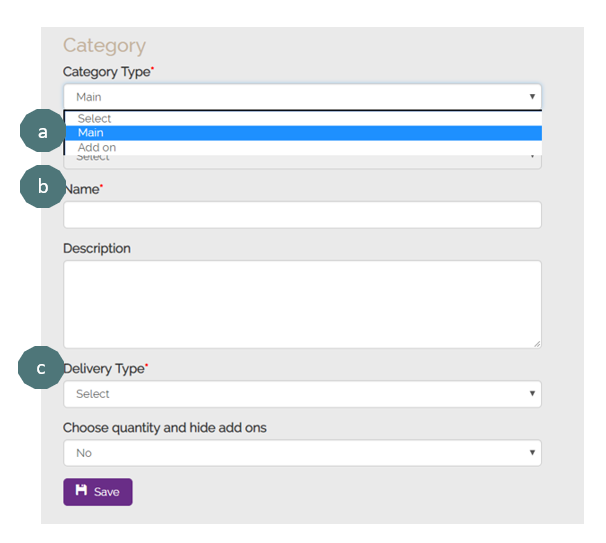
6. Reorder Categories
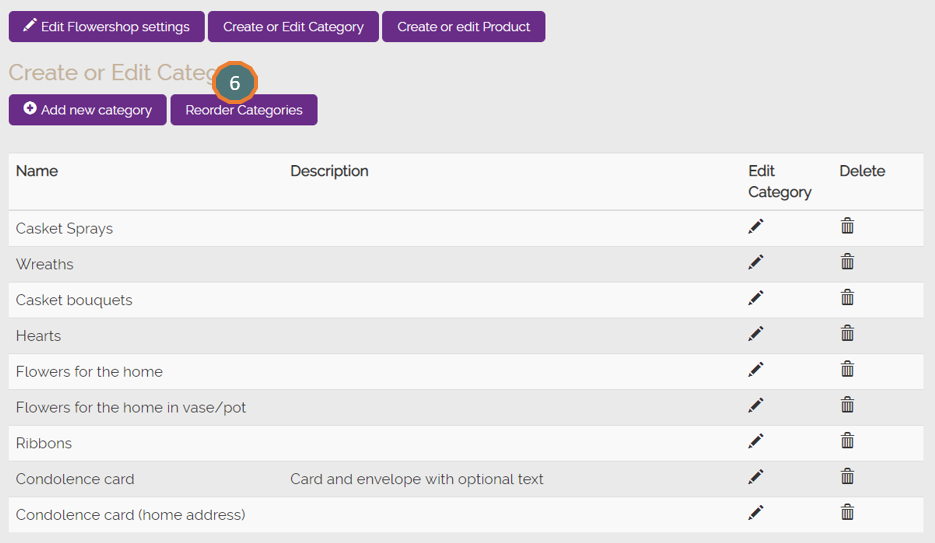
- a. Drag the item to reorder
- b. Click on ‘Save reordering’
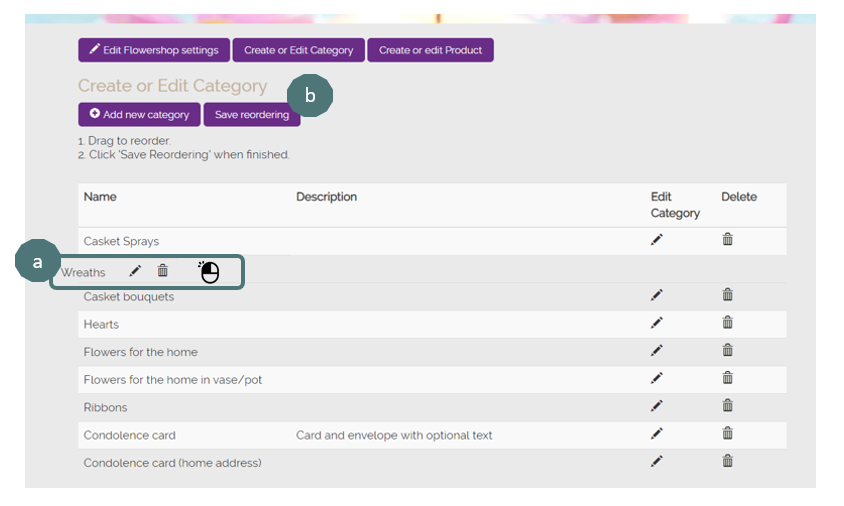
7. Click on ‘Create or edit Product’
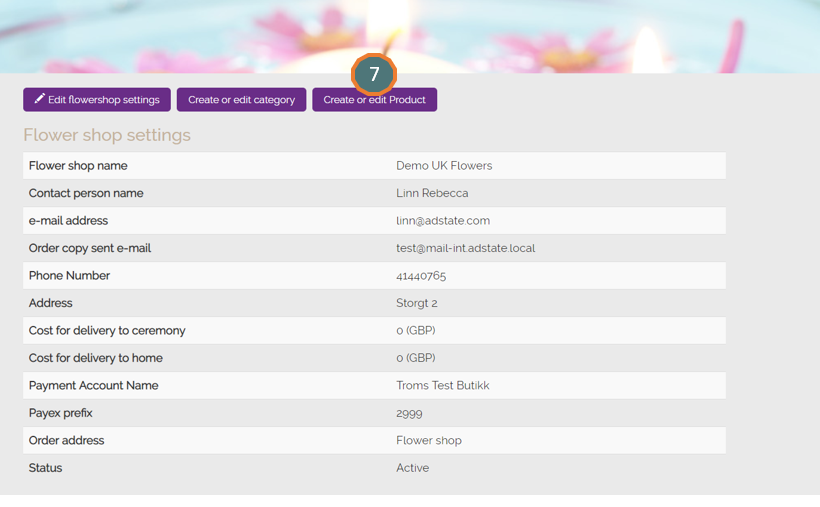
8. Click on ‘Add new’
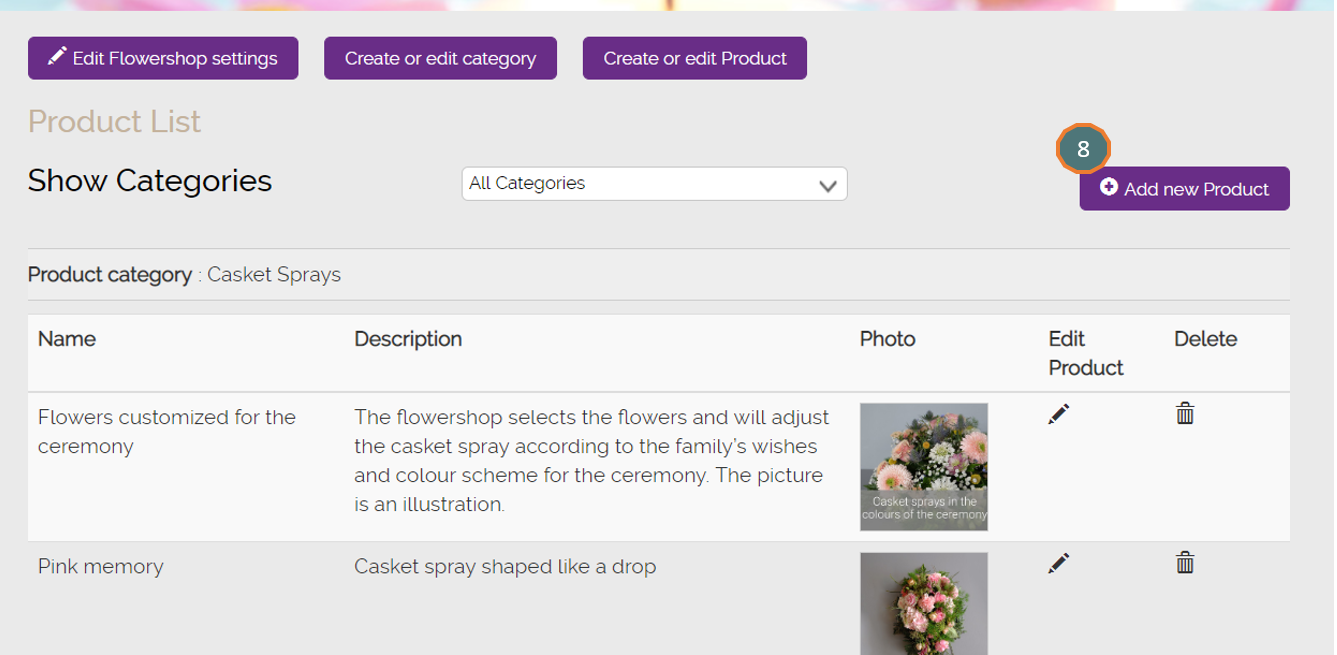
9. Fill out the product information
- a. Profide Product information
- b. Choose Maximum amount of text
- c. Choose No of text boxes
We recommend that the images you upload are max 800 px x 800 px and in jpg or png format.