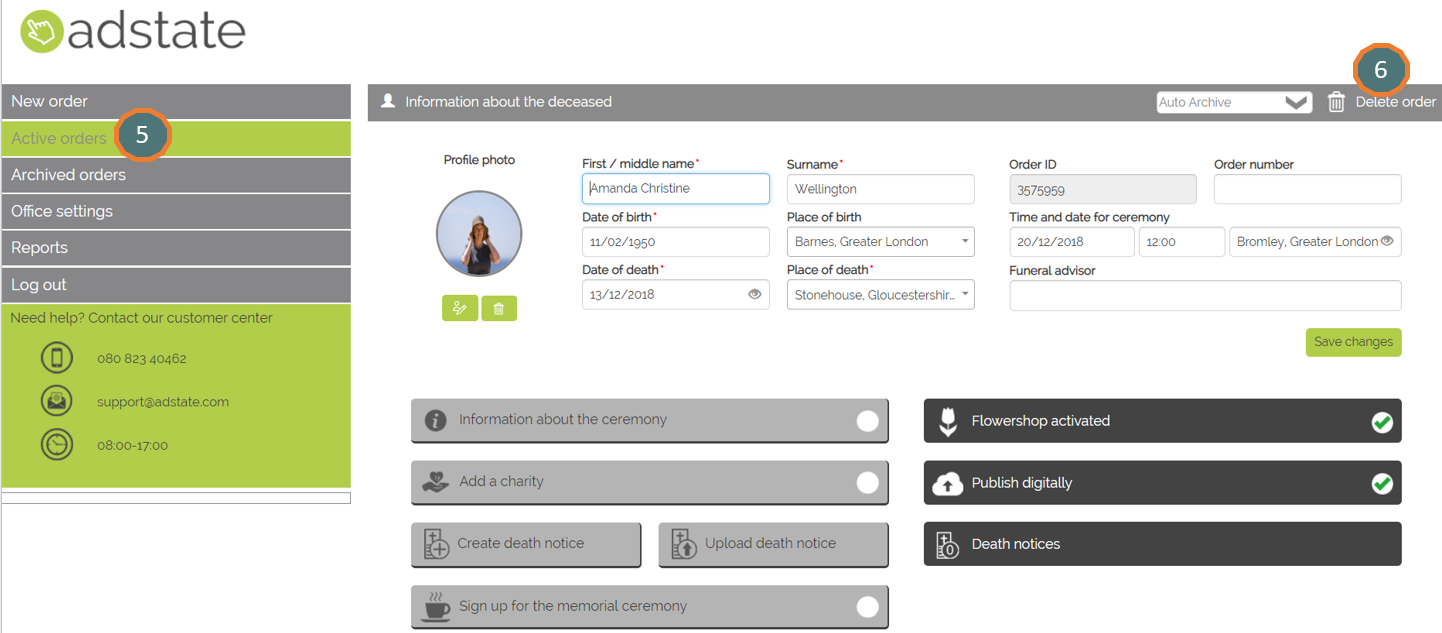Deactivate an Order on the Portal
1. Go to ‘Active orders’
2. Click on the ‘Edit graph icon’ to open the order
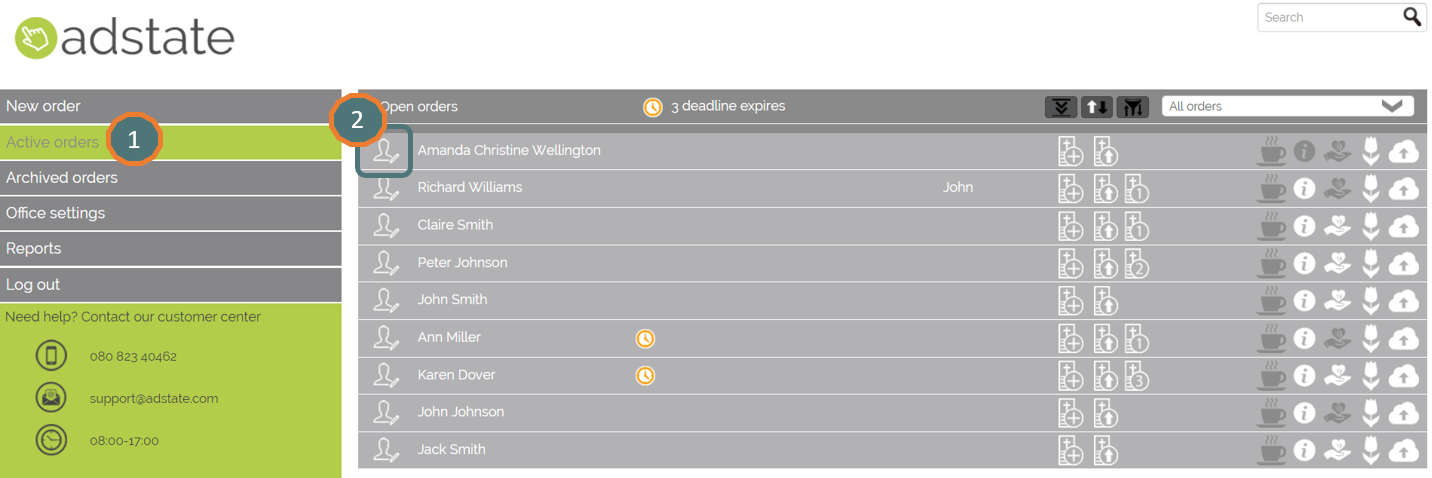
3. Click on 'Publish Digitally'
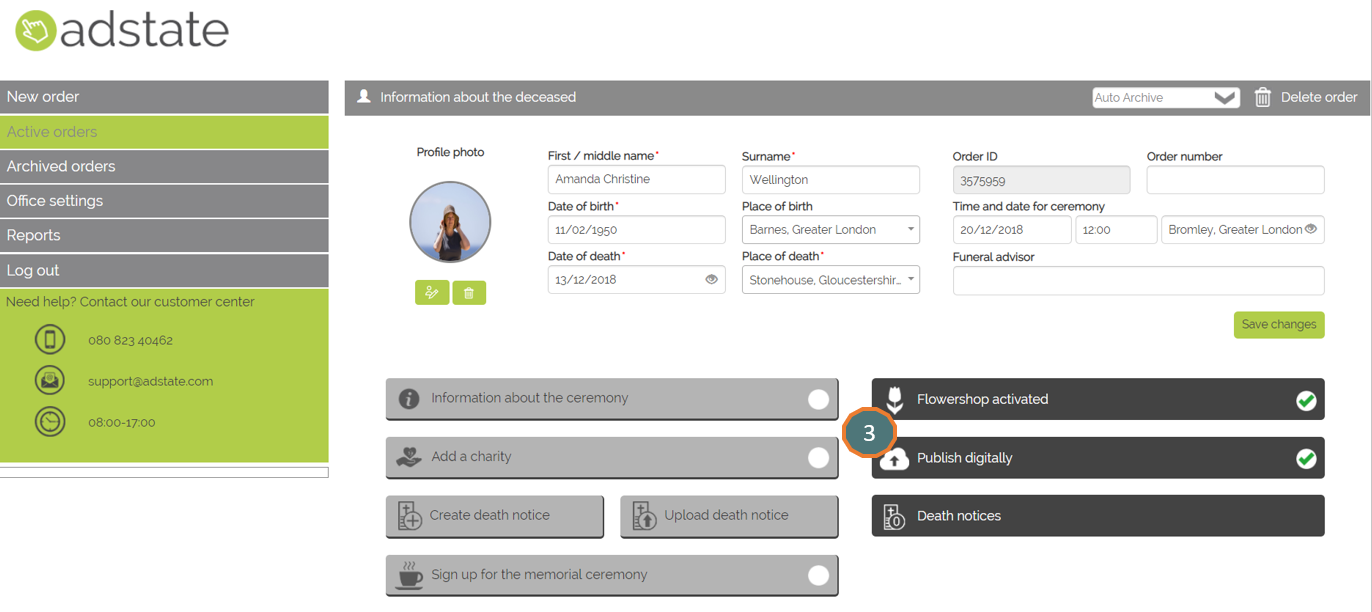
2. Select ‘Do not publish’ and click 'Save'
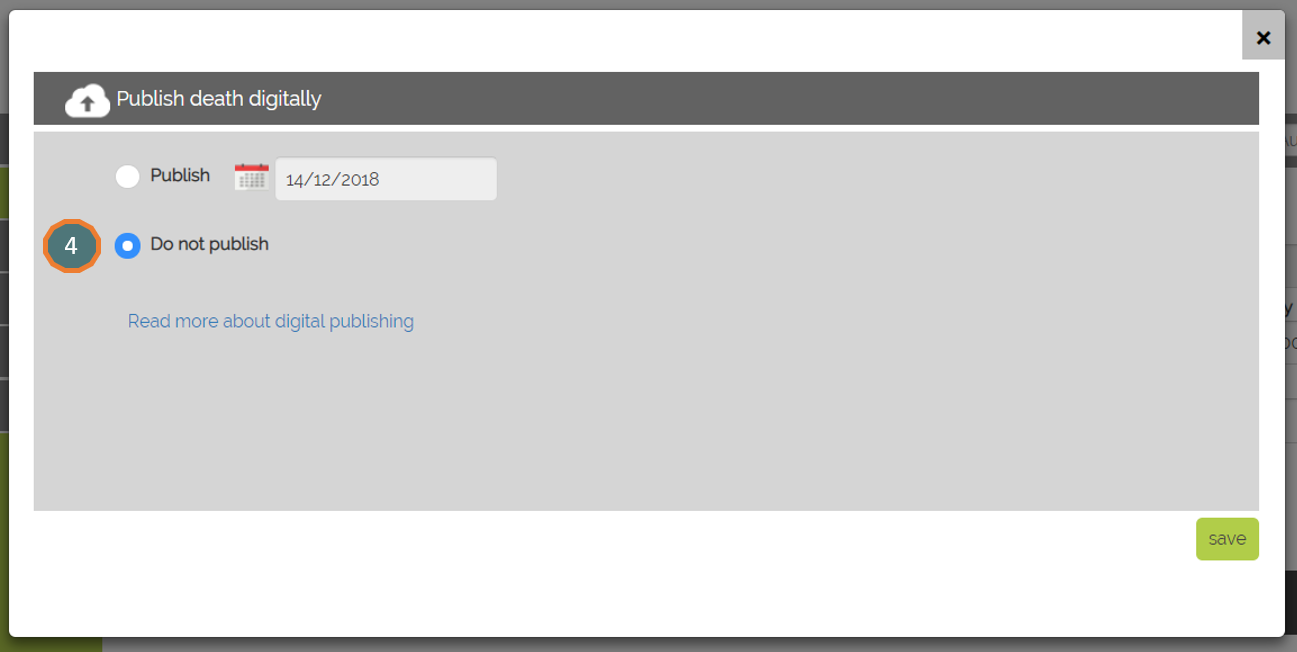
Delete an Order on the Portal
4. Go to ‘Active orders’
5. Click on ‘Delete order’