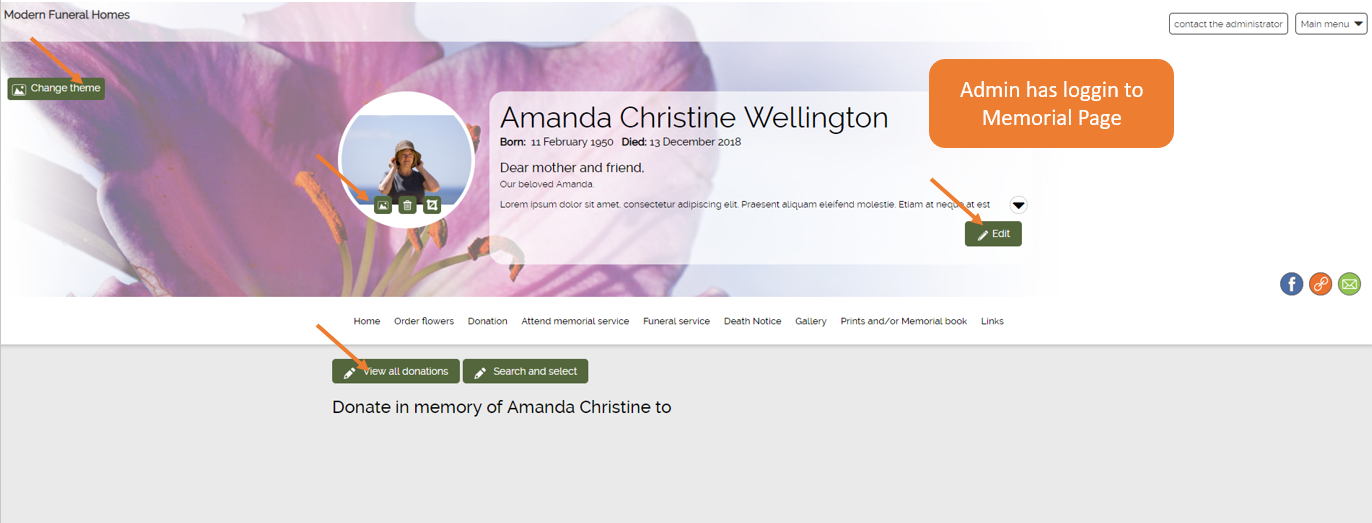1. Go to ‘Active Orders’
2. Click on ‘Edit graphic icon’ of the order
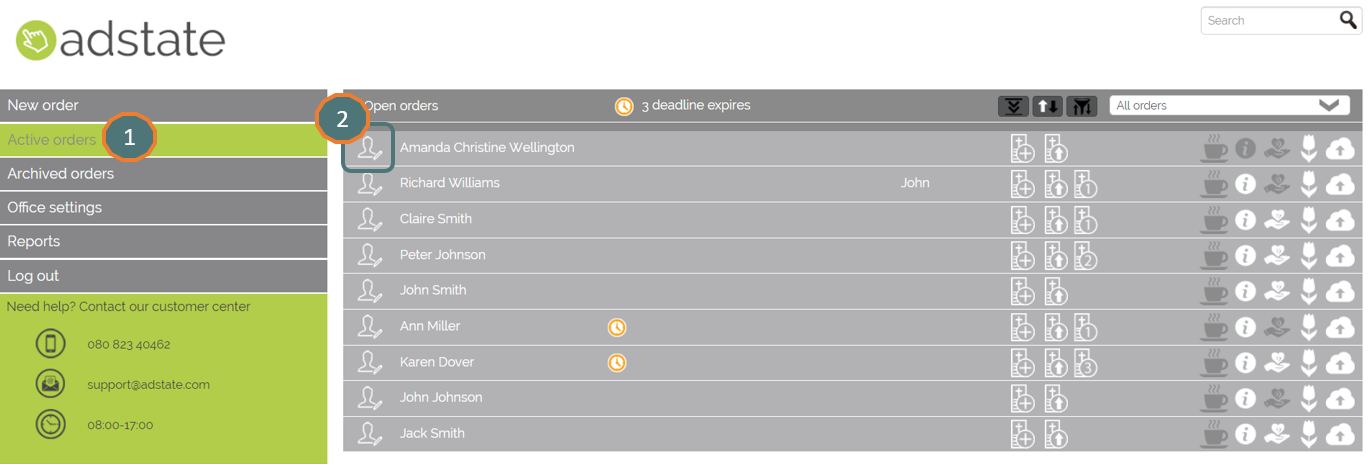
3. Click on ‘Information about the ceremony’
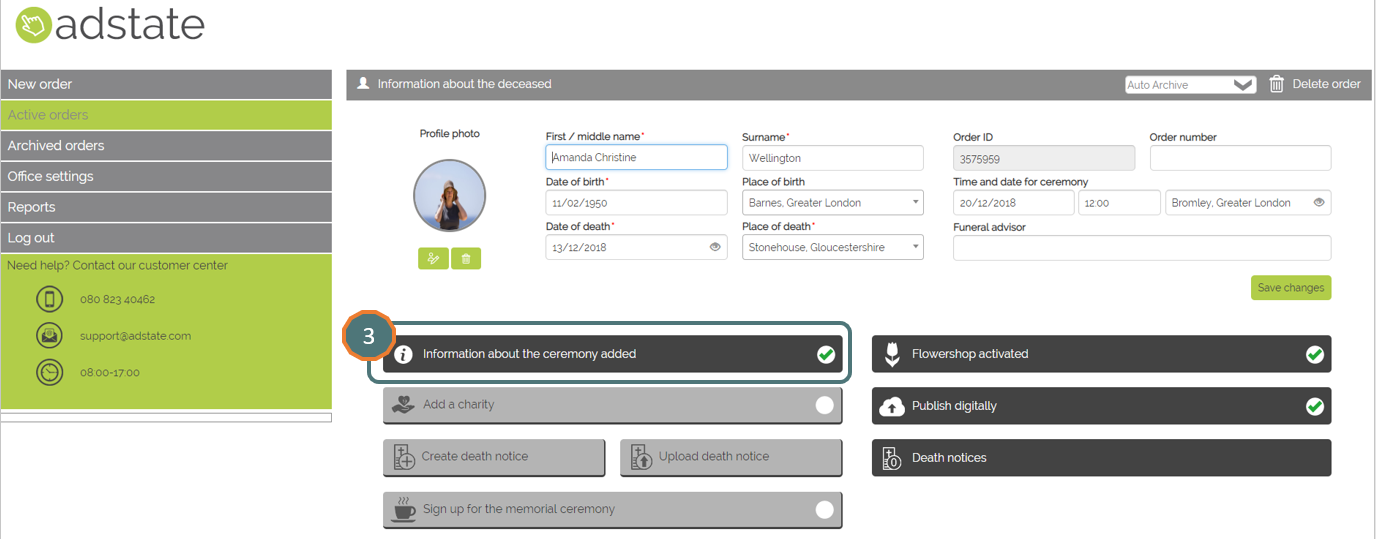
4. Edit the administrator information. E.g. your contact person in the family of the deceased
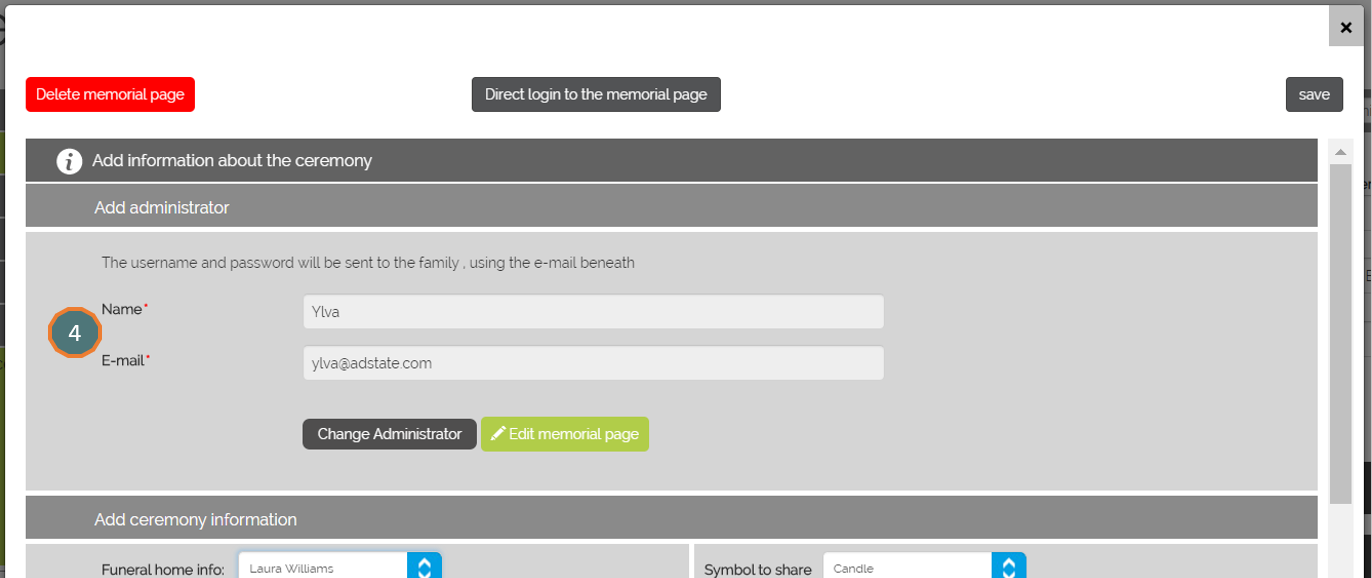
An e-mail is sent to the Memorial Page admin
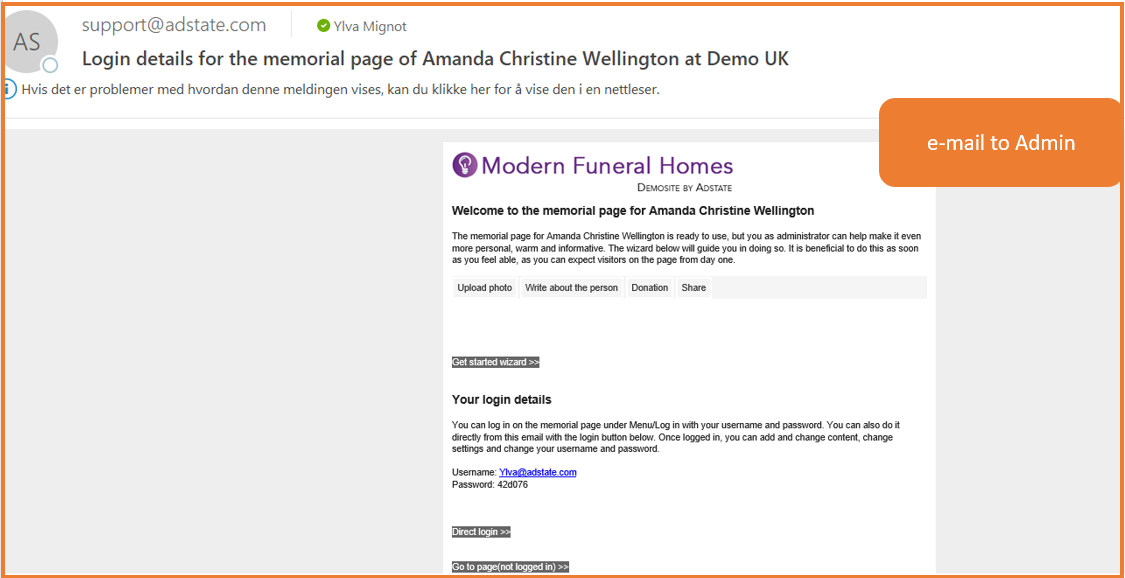
5. The 'Admin' can edit the Memorial Page by clicking on the direct login buttons. The ‘Get started wizard’ button will guide the Admin through each step
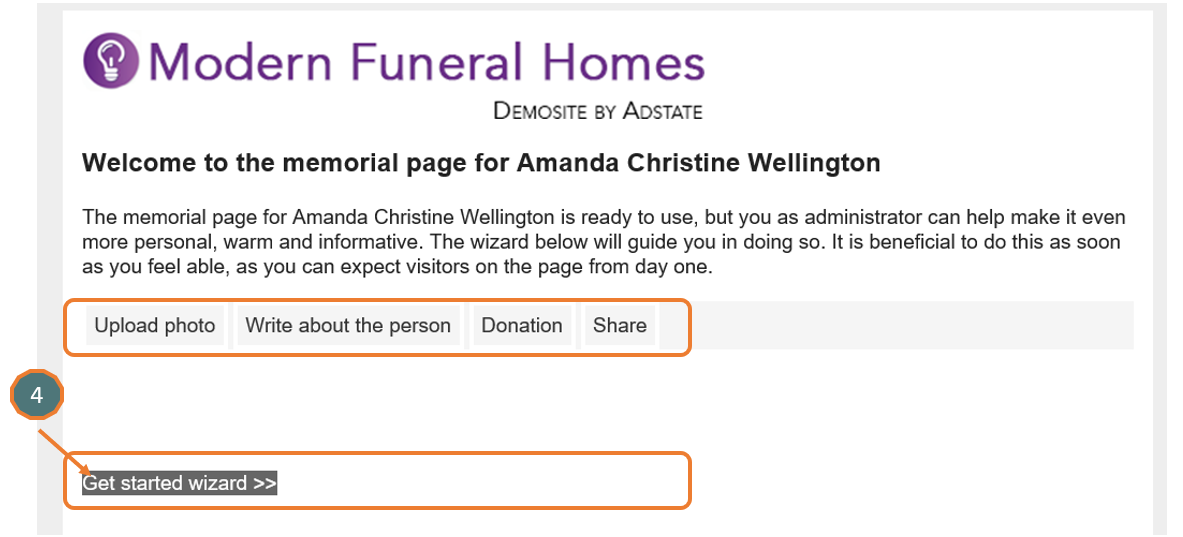
6. Edit Profile picture and Background picture
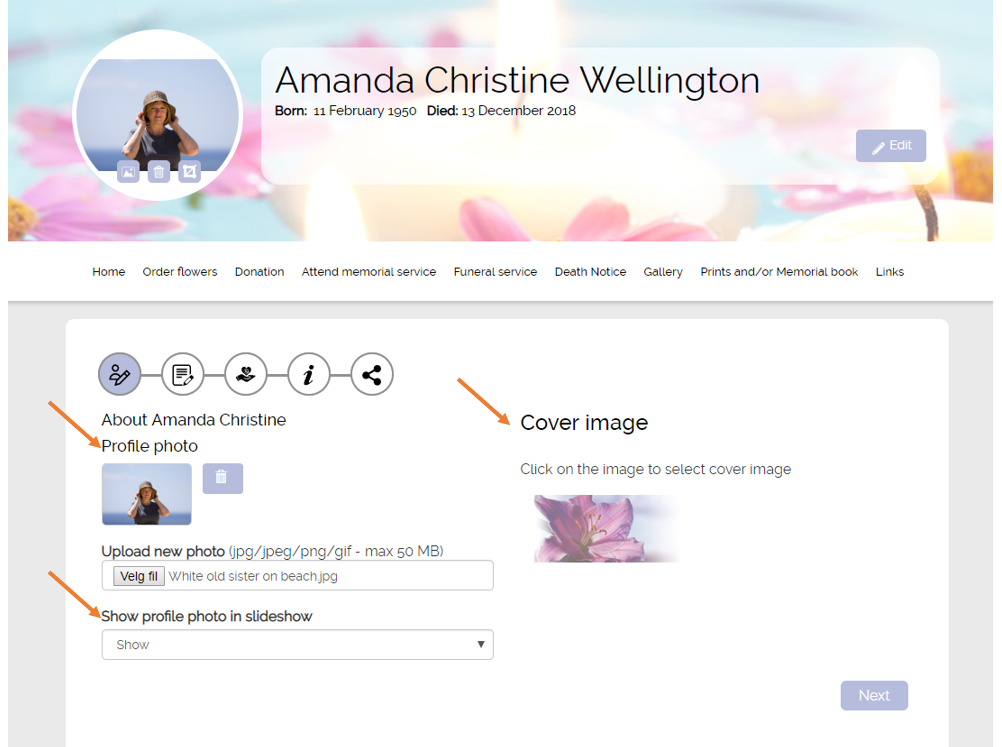
7. Edit Headline and Text regarding the deceased
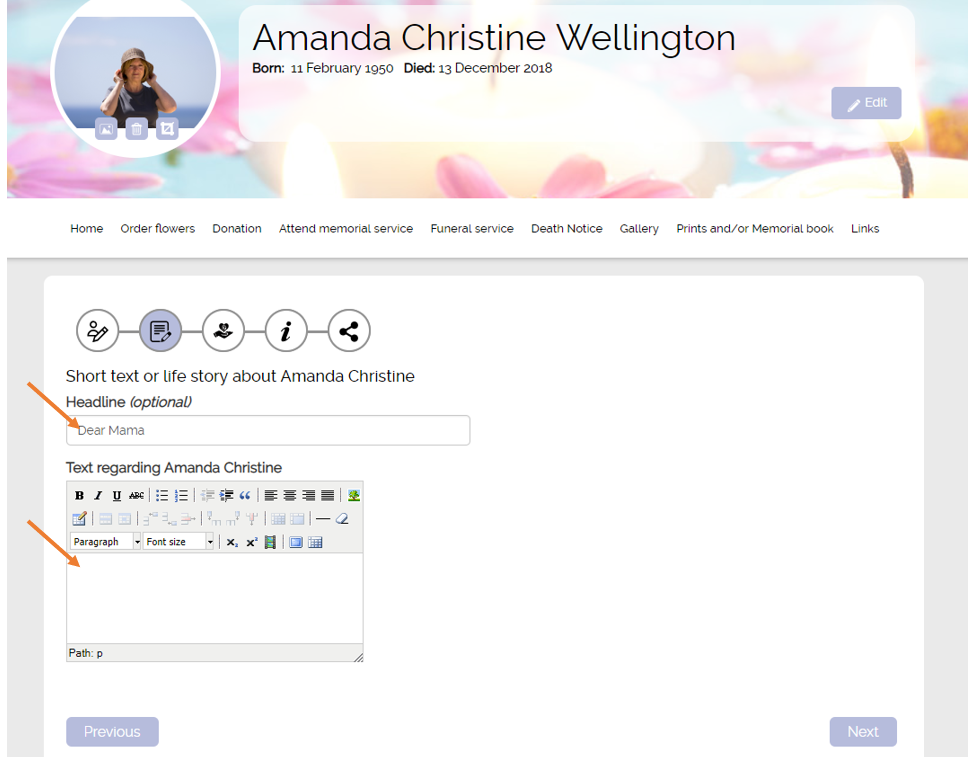
8. Direct login to the Memorial Page