This article is about uploading a movie from the memorial ceremony.
You can upload a video from the ceremony on the memory page.
Movies from an entire ceremony require a lot of storage space. This gives restrictions to upload this directly into the Gallery. You you can first upload the movie on YouTube and then you can embed the movie on the Gallery on the memory page.
# If you do not have an account on Youtube.com click this link and create one: /youtube/answer/1646861?hl=en
# If you are filming the ceremony with your mobile then you can easily upload the movie directly to YouTube.
You are filming with your phone's camera, but in order to upload the movie you have to use the YouTube app. If you do not have the app on your mobile, you can download it via AppStore (iPhone) or PlayStore (Android).
Click on the app and click on the camera icon in the upper right.
In the next step, select the movie you want to upload.
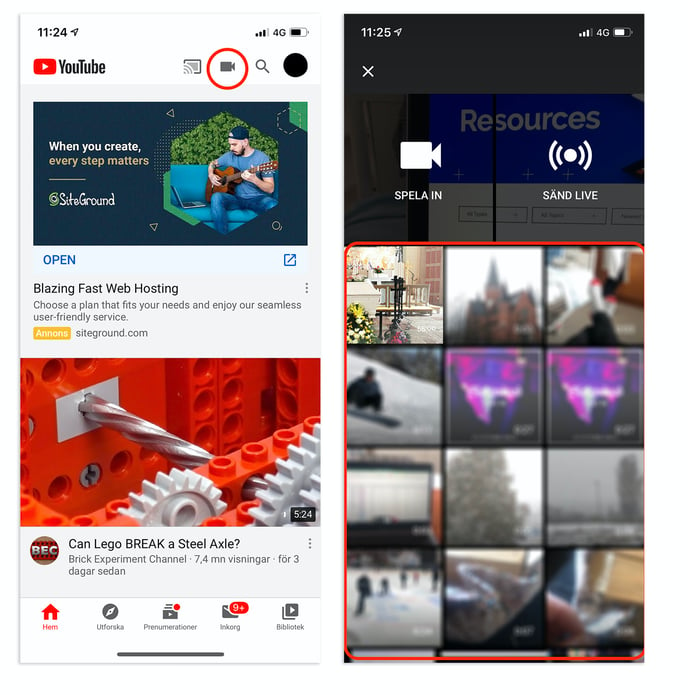
Once you've selected the right movie, you'll have the opportunity to make it shorter with YouTube's built-in tool. If you are satisfied then proceed by pressing the Next button.
Give the movie a title and description. If you want the clip to be viewable only on the memory page and not searchable on YouTube, select Unlisted in the privacy option. (Those who have a direct link to the movie can always find it on YouTube).
Upload the clip with Upload.
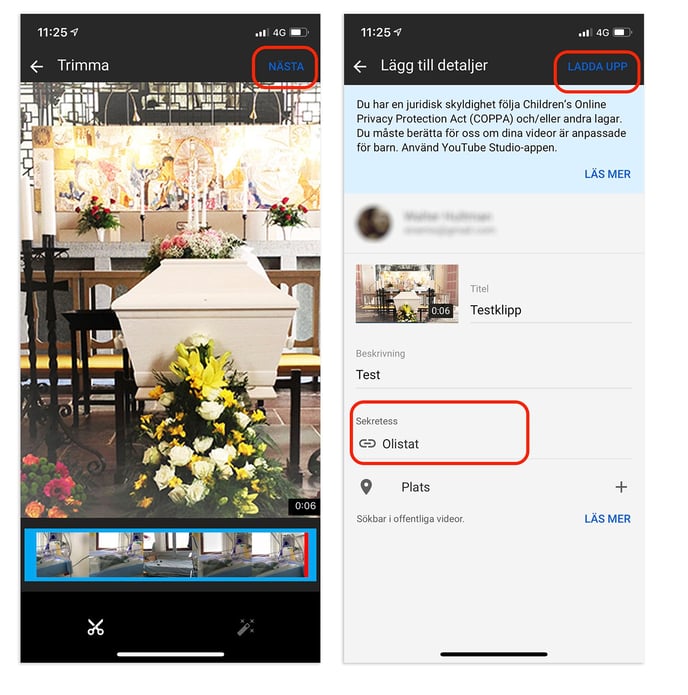
Du kan også laste opp filmen fra din pc.
Gå til YouTube og klikk på kamera ikonet oppe til høyre. Velg deretter Last opp video.
Drag the movie from the upload window or select it by clicking Select file.
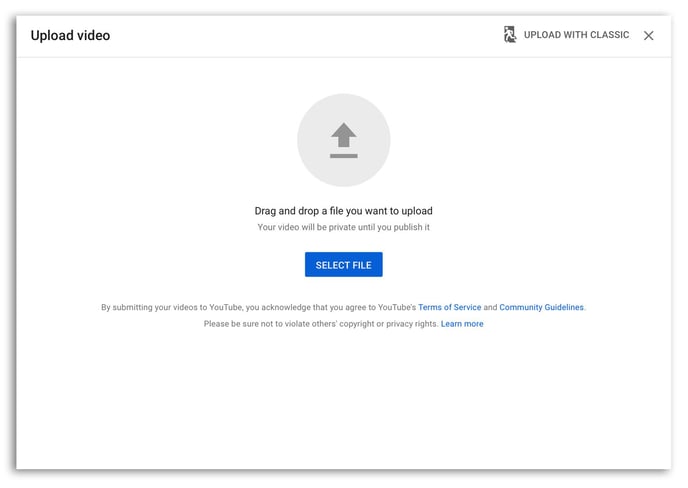
Scroll and fill in the required information in Details.
It is important that you tick "No, its not made for kids" and "Allow Embedding". Then click Next.
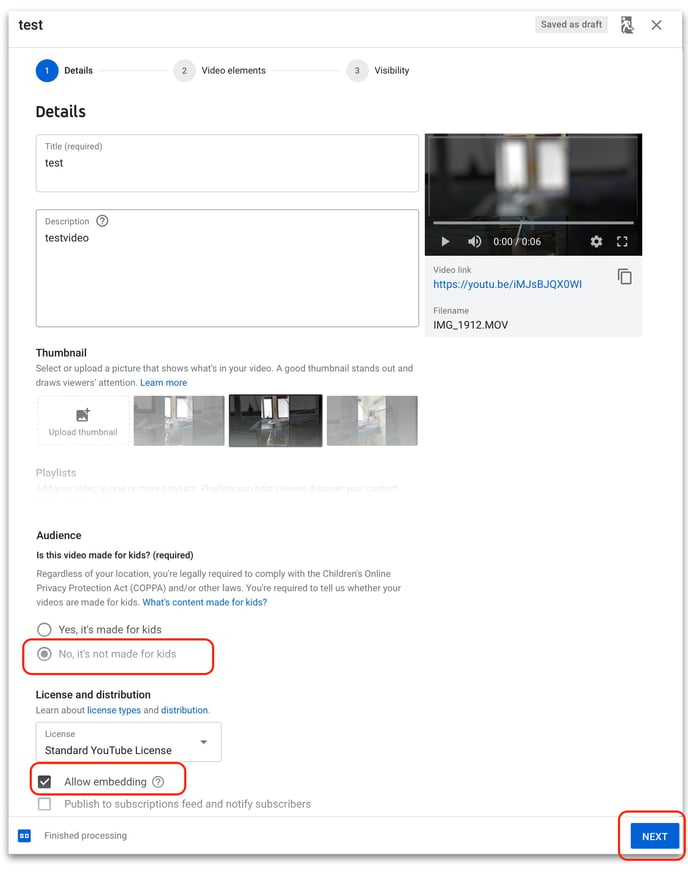
In Step 2, you don't have to do anything other than click Next to get to Step 3.
Here it is important that you choose Unlisted if you do not want the movie to be visible and searchable on YouTube. Only those who have a direct link or access the memory page will be able to see the movie. Then click Save. You can now embed (embed) the movie on the memory page.
Log into YouTube on your PC. Go to Your videos. Click on the recently uploaded movie.
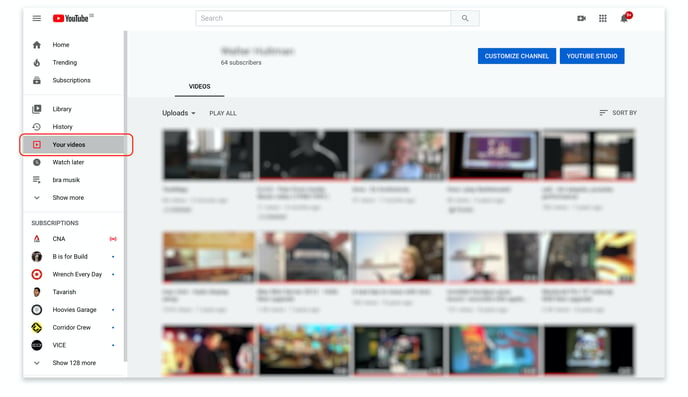
Then click the Share button.
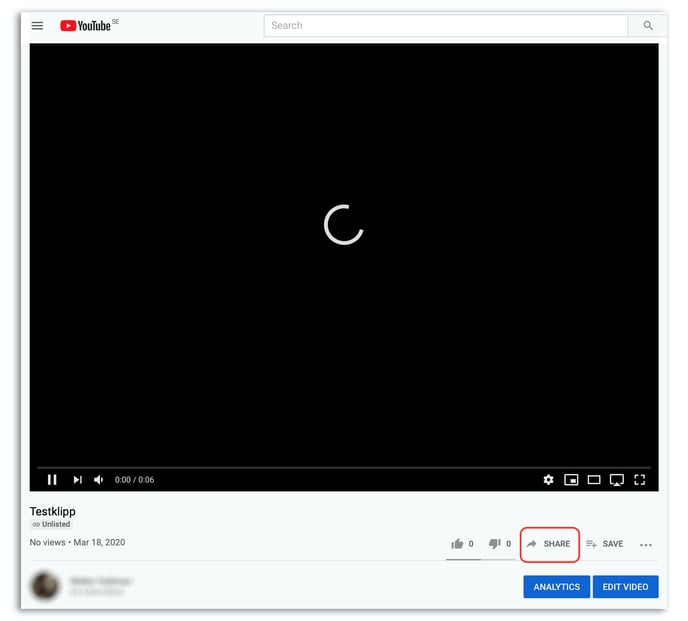
Velg Embed og i neste vindu Copy for å kopiere koden som skal inn på minnesiden.
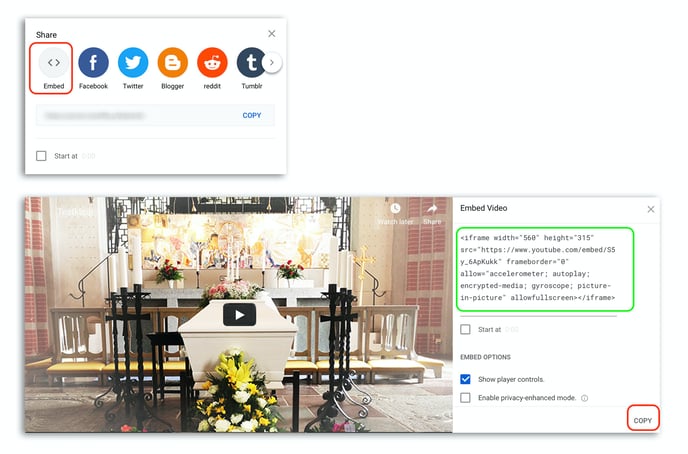
Then go to Adstate.
Log in as an administrator, click Edit Memory Page.
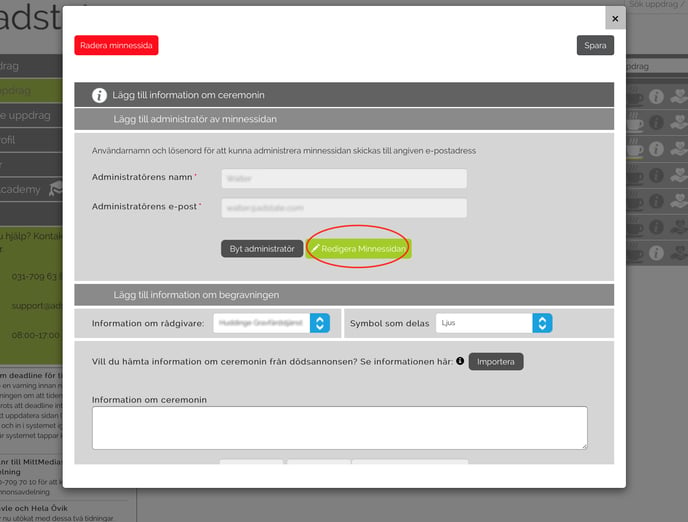
Click Gallery and select Add Video / Audio File
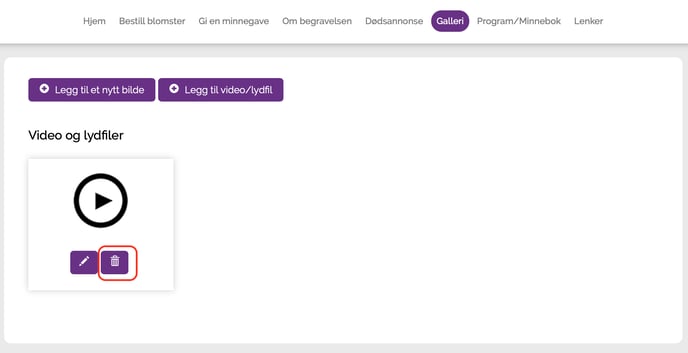
Paste the code you received from YouTube into the Embed video or audio file field and continue via the button below. Please fill in the title and description.
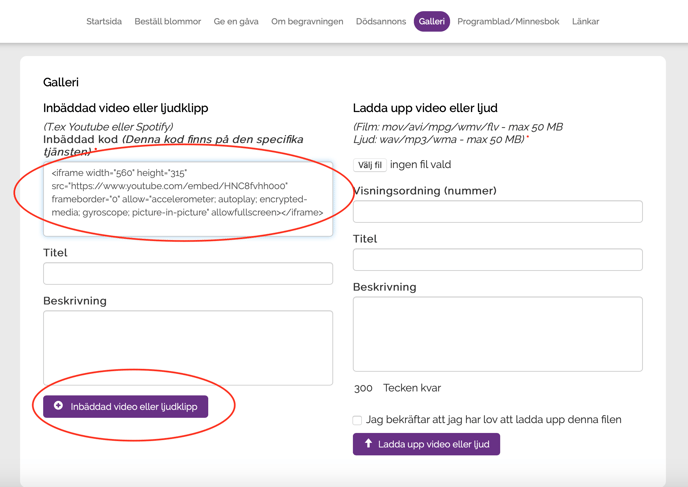
The movie is now available through the Gallery on the memory page and becomes visible when you click on the white arrow with arrow / play symbol.
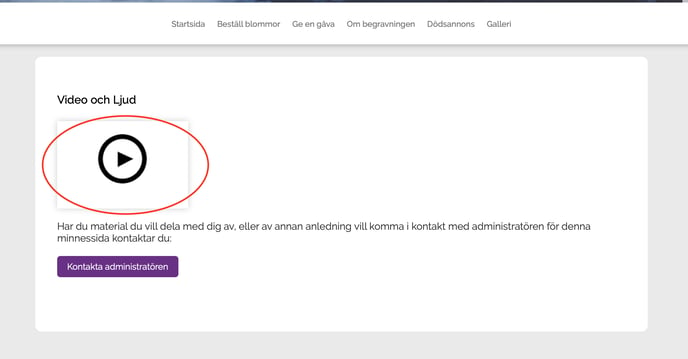
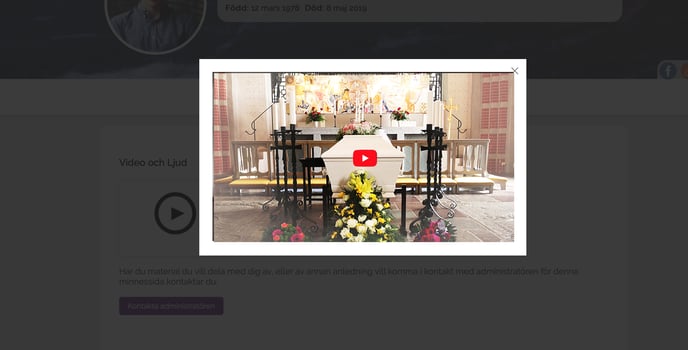
For further help and support of YouTube services:
/youtube/?hl=no#topic=9257498